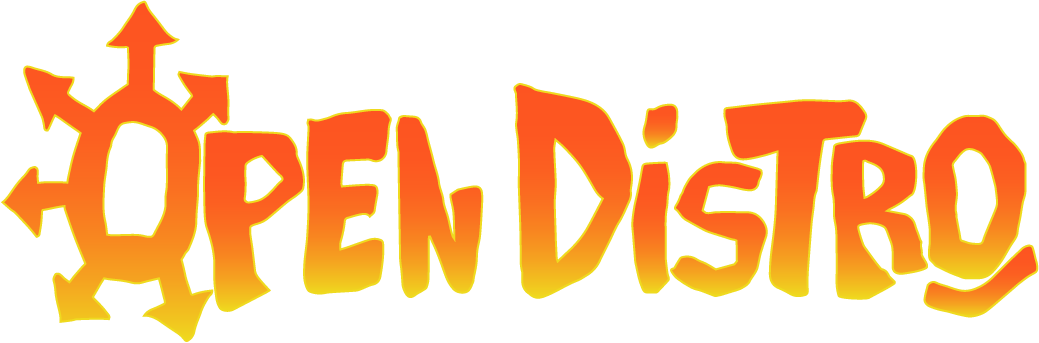Frequently asked questions (FAQ)
Where do I start?
This site is set up to allow people to use it from a variety of directions. You might come here to figure out what machines to get, how to troubleshoot a problem with an existing machine or workflow, how to make your books look better, to talk to people who understand your pain, or to find PDFs for books that you love and want to print.
If you're curious about book-making fundamentals, we suggest reviewing the Book-making Guide, as well as the FAQs on this page. To see book specifications, check out the PDF Library. Or if you're looking to learn more about print shop equipment, head to the Equipment section of the site.
Have a question or advice not covered? Ask it on the Forums!
What is paper grain direction?
All paper has a grain direction, which is the direction that all fibers in the sheet are running. Paper bends easier with the grain rather than against it, so you'll want to print and bind your books parallel to the grain direction. When the grain direction in a book runs horizontally on the page, you are opening the book against the grain, making it stiffer and harder to hold open. (The thicker the book, the more noticeable this will be!) As a result, there is more pressure on the binding of the book, so the binding will fail sooner than it would otherwise.
Paper is generally sold with the grain running parallel to the longer edge of the paper, the second number in its described measurements (for example, 8.5x11"). A simple way to determine paper grain direction is to bend a sheet of paper between your fingers. It'll bend easier with the grain.
This doesn't mean you're stuck buying certain types of paper based on grain direction, though. You can manipulate grain direction by cutting and rotating the sheet. For example, if your book is imposed 2-up, you will be against the grain if you print on 8.5x11" (a.k.a. letter) paper. So, typically bookmakers do the extra step of buying paper that is 11x17" and cutting it in half to create two stacks of 11x8.5" (grain short) paper with grain that is parallel with the shorter edge (i.e., vertical).
What does "2-up" and "4-up" imposition mean?
2-up and 4-up are common print layouts used to save paper and time. A 2-up layout means that two copies are imposed on a single page. For example, Desert is 2-up, so when you print out the PDF, you'll end up with two copies of Desert from one print job. Most of the PDFs on this site will be 2-up. Really small titles (smert za smert, for example) can be 4-up, which means they have four copies to a page. The only PDFs that are 1-up are books with page sizes that are bigger than 8.5" in height and/or 5.5" in width (for example, Tiqqun 1).
What equipment do you recommend?
Given that people have different goals (least expensive, most reliable, longest lasting, easiest to use, easiest to fix, etc), we can't answer this for all the possibilities. Check out our equipment page for more specs, reviews, and machine-specific notes. You can sort by budget and see what other publishers have to say about using certain machines. For a more back-and-forth dynamic around equipment, see what people are saying, or ask a question, in the Forums.
How do I prepare a PDF for upload?
Before a PDF is uploaded, certain prepress tasks must be completed, so that books are ready to print and bind once downloaded. Most importantly, make sure that the PDF is imposed. Imposed means that the pages are in the correct order to read when they're printed and bound. If you've seen PDFs online that have "to read online" and "to print" options, the "to print" option has been imposed. Depending on your book's size, you'll also need to determine if a 2-up or 4-up layout is most efficient for printing.
Keep track of anomalous things (color on any of the pages, inserts of different kinds of paper, double-sided covers, etc.) and make note of those specifics in the note field for the PDF.
Note: You'll need an opendistro.net account to access the Upload pages, so login or create an account, if needed. Once logged in, you'll see Upload options for PDFs and Printshop Equipment in the main menu.